In recent light of the new iPhone 5c and iPhone 5s models, we here at TechFarmer have decided to show you some of our favorite iPhone tips and tricks to help make your mobile experience much more helpful. Check out five of the coolest iPhone tricks below.
#1 – Using Twitter With Siri
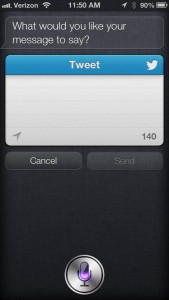 Did you know Siri can actually tweet for you? It’s true! Keep in mind that Siri is only available for the iPhone 4s and later models. First, make sure that your phone number is connected with your Twitter account (Twitter.com > Settings > Mobile). Then, press and hold the Home button at the bottom of your iPhone so Siri will appear. Now, you have a multitude of options for using Twitter like following or unfollowing a particular username, turning on or off Tweet notifications, or even retweet, favorite or direct message other users. To send a tweet from Siri, add a contact in your phone that has the name “Twitter” and the number “40404,” which is the international number for texting to Twitter. Then, once Siri is on, say, “Send text message to Twitter.” The display seen in this image will appear, giving you the opportunity to dictate your tweet and send it from Siri. (Image by Simon Hill from http://www.digitaltrends.com.)
Did you know Siri can actually tweet for you? It’s true! Keep in mind that Siri is only available for the iPhone 4s and later models. First, make sure that your phone number is connected with your Twitter account (Twitter.com > Settings > Mobile). Then, press and hold the Home button at the bottom of your iPhone so Siri will appear. Now, you have a multitude of options for using Twitter like following or unfollowing a particular username, turning on or off Tweet notifications, or even retweet, favorite or direct message other users. To send a tweet from Siri, add a contact in your phone that has the name “Twitter” and the number “40404,” which is the international number for texting to Twitter. Then, once Siri is on, say, “Send text message to Twitter.” The display seen in this image will appear, giving you the opportunity to dictate your tweet and send it from Siri. (Image by Simon Hill from http://www.digitaltrends.com.)
#2 – Snap Photos From Lock Screen
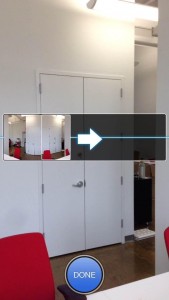 That’s right, if you need to take a picture in a moment’s notice, you can pull up the camera right from the lock screen on phones with iOS version 6.0 or higher. In the lock screen, you will see a camera icon next to the “slide to unlock” swiper. Swipe that icon up, and there’s your camera to use at will. Also, you can take a screenshot of your phone at any time by simultaneously holding down the home button on the bottom and the power button on the top, then releasing quickly. The screenshot will then deposit directly into your ‘Photos’ app. On the iPhone 5 and up models, you can take a 360 degree panorama photo using the camera, as seen in this image. (Image by Simon Hill from http://www.digitaltrends.com.)
That’s right, if you need to take a picture in a moment’s notice, you can pull up the camera right from the lock screen on phones with iOS version 6.0 or higher. In the lock screen, you will see a camera icon next to the “slide to unlock” swiper. Swipe that icon up, and there’s your camera to use at will. Also, you can take a screenshot of your phone at any time by simultaneously holding down the home button on the bottom and the power button on the top, then releasing quickly. The screenshot will then deposit directly into your ‘Photos’ app. On the iPhone 5 and up models, you can take a 360 degree panorama photo using the camera, as seen in this image. (Image by Simon Hill from http://www.digitaltrends.com.)
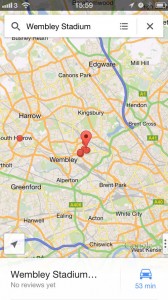
#3 – Get Directions To/From Anywhere
It’s easy with the iOS 6 Maps app to find a place on your map and get directions to it almost instantly. Simply touch and hold down on the place on your map you want to get to. A pin will drop on that spot and offer you directions to or from that particular location along with a satellite view. It’s super easy, and if you don’t want to use the Apple Maps app (seen in the image), the free Google Maps app for iPhone has the same functionality built in for acquiring simple directions. (Image by Mark Hattersley from http://www.macworld.co.uk.)
#4 – Easy Backup Solution
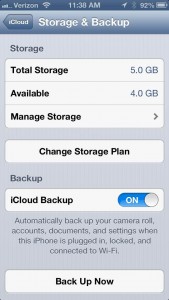 If you want to get one of the fancy newer models of the iPhone and still want to keep all of your contacts, apps, data and settings from your old phone, Apple makes it easy to backup and restore your iPhone using iTunes. When you plug your iPhone into your computer, right click on your device in iTunes and click “Backup.” When you get your new phone, plug it in, right click, and choose “Restore from backup,” and all of your previous settings and data will be on your new iPhone. For iOS versions 5.0 or higher, you can also use Apple’s iCloud to backup your settings and data right from your phone (Settings > iCloud > Storage & Backup, as seen in the image). You’ll need a wireless internet connection to do this, and it will most likely take longer than backing up using iTunes. (Image by Simon Hill from http://www.digitaltrends.com.)
If you want to get one of the fancy newer models of the iPhone and still want to keep all of your contacts, apps, data and settings from your old phone, Apple makes it easy to backup and restore your iPhone using iTunes. When you plug your iPhone into your computer, right click on your device in iTunes and click “Backup.” When you get your new phone, plug it in, right click, and choose “Restore from backup,” and all of your previous settings and data will be on your new iPhone. For iOS versions 5.0 or higher, you can also use Apple’s iCloud to backup your settings and data right from your phone (Settings > iCloud > Storage & Backup, as seen in the image). You’ll need a wireless internet connection to do this, and it will most likely take longer than backing up using iTunes. (Image by Simon Hill from http://www.digitaltrends.com.)

#5 – Social Media Made Easy
For iPhones that have iOS 6 or higher, using social media has never been easier. Make sure your Facebook and/or Twitter accounts have been set up with your phone (account information all correctly inputted in Settings). This will allow you to import your Facebook and Twitter contacts into your iPhone and pull event data from Facebook to your iPhone’s Calender. This will make social media a more integrated aspect of your everyday life! (Image by Joel Matira from http://www.taragis.com.)
Citations: http://www.digitaltrends.com/mobile/iphone-5-helpful-tips-and-tricks/

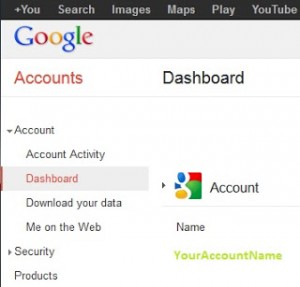 This week’s blog is going to cover two very important things. First, we would like to introduce you to
This week’s blog is going to cover two very important things. First, we would like to introduce you to 




